HOW TO USE HOUSEHOLD TECH TO PROJECT YOUR TEACHER VOICE THROUGH A MASK/FACE SHIELD
I'm worried about going back to school, but it's not just because of the virus, it's about how my students are going to hear me through my face mask and/or shield. With some common devices around your house and classroom, you can project your voice through your classroom speakers. Watch the video, or follow the step by step directions below to learn how.
Pro Tip: Position your speakers on the other side of the room to avoid feedback, and so students close to you can hear you directly, while students far away can hear you through your speakers.
Connect Your Bluetooth Microphone
1) Start by finding the Bluetooth and other devices settings on your Windows 10 machine. 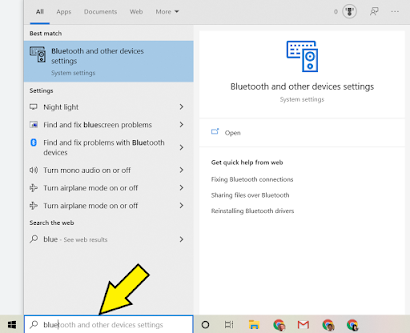
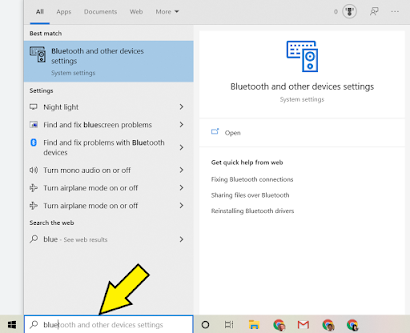
2) Click the plus sign to "Add Bluetooth or other device."
3) Make your device is turned on and in pairing mode or discoverable, then choose "Bluetooth." If it is paired with another device, like your phone, you'll want to unpair that first.
4) Click the device you want to connect to.
5) You should get a message that says "Your device is ready to go!"
6) Click "Done."
Adjust Your Sound Settings
7) Right-click on the "speakers" icon and choose "Sounds."
8) Click the "Playback" tab, right-click on your classroom speakers, and choose "Set as Default Device."
9) Then, click the "Recording" tab, right-click on your Bluetooth microphone, and choose "Set as Default Device."
10) Most importantly, while you still have your Bluetooth microphone selected, choose "Properties."
11) Click the "Listen" tab, and select "Listen to this device" so the check mark is on. Notice it says "If you connect a microphone, you may hear feedback." This is why you'll want your speakers to on the opposite side of the room as you are.
12) Finally, click "Apply."
You should now be able to hear yourself through your speakers directly from your Bluetooth microphone. Try adjusting your volume and walk around the room.
When you choose to use this creative classroom hack, remember you are wearing a "Hot Mic," and everything that you say or whisper, will be projected for the whole class to hear.
Other Considerations:
- If your computer is not Bluetooth compatible, consider purchasing either a Bluetooth receiver or Bluetooth microphone that comes with receiver.
- When you are not using your microphone for this purpose, you'll want to revert the Step 11 changes back to normal.
- You do not actually have to use a wireless Bluetooth microphone. You could use a wired microphone or headset, but you will lose mobile capability of using Bluetooth.







Comments
Post a Comment